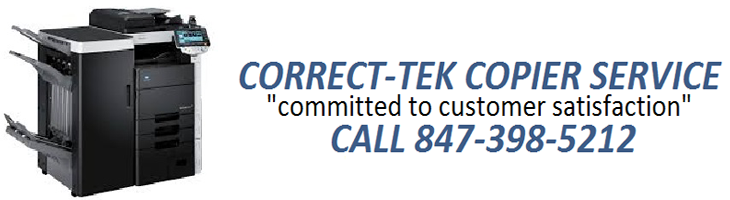One of the more perplexing decisions when faced with choosing a new printer is which print technology is going to suit you the best. At the moment there are two
main printing systems: the laser technology, using toner cartridges and a transfer drum assembly; and ink jets using ink tank cartridges and fine-spray nozzles. The method that will suit you best will depend largely on what you plan to print on your new printer, and cost factors that affect the costs of running it. Laser printers are possibly better for high-volume printing, with lower 'per page' costs and they have better black intensity text, than most ink jets. Laser printers tend to have a faster page rate but ink jets still offer the important advantages in affordable color printing.

For home use, you'll probably want to print out digital photos or graphics, which makes color a must. The traditional differentiation between lasers and ink jets has been office versus home use; however, color offers obvious presentation advantages for business use as well. Fortunately, prices for both categories of printers have come down enough to make it practical to purchase both a laser and an ink jet if you absolutely need both color and high-quality text.
The work you do
There are a number of different printer configurations available today, many of them are quite specialized in the applications. There are specialized photo printers, direct disc CD printers, Multi-function printers, desktop ink jets and high-speed lasers.
If you want a printer that is specifically designed for printing photographs, you will most likely look for a color ink-jet system that is a photo printer, allowing very high quality color output and capable of printing all the way to the edge of the page. Recent releases by major brands now include all-in-one Multi-function devices that include scanning and printing capabilities. Many smaller units that are designed purely as a photo-printer to plug directly into your digital camera are also available. Much the same can be said for CD or DVD printing, with specialized printers available for printing directly onto discs, saving label application.
On the other hand if you are a small home-office worker, then your requirements may be more general, in which case you need to make a printer decision based on the types of documents you produce and how many. In general terms, ink-jet printers offer high quality color outputs, at a low hardware cost, but high consumable cost. Lasers offer significantly higher speeds but at a much higher hardware cost. High volume usage however, reduces the cost per page considerably.
Multi-function printers (MFP) are often ideal for home office or student needs because they combine multiple functions into one unit,
usually a scanner, printer, copier fax machine, doing a little bit of everything, and saving considerable desk and office space in the bargain. Generally ink-jet style printers, some MFP's may trade-off performance for price and convenience (e.g. lower resolution, slower print speed) than if you were to buy a printer and scanner individually.
You can buy Multi-functional printers specially configured for printing photographs, with some machines providing the ability to scan directly from 35mm slides and store digital files and print them, which is ideal for archiving old photo libraries. However, the scanned images may not exhibit the same clarity and brightness of digitally capture photographs, or as the kind of quality that you can obtain from a dedicated scanner.
Dealing with Technical Talk
One of the specifications that you will be faced with, is that of resolution. Up to a point, a printer's resolution determines aspects of its print quality. Images are made up of tiny dots of ink or toner that is applied to the page, and resolution is the term given to the number of dots per inch-quoted as dpi. This usually is represented in a two-dimensional matrix (eg: 600 x 300 dpi). Most printers today support a basic 600 x 600 dpi resolution that produces adequate quality in most instances. Many ink jets, however, especially photo printers and high-end plotters, offer higher resolutions and more dots in the vertical plane than the horizontal.
Resolution ratings are not the whole story however. Many printer manufacturers now incorporate smoothing and enhancing features through software algorithms. This means that some output from printers with a lower dpi looks just as good as that from a higher dpi unit. And, although some printers have very high resolutions, you're not likely to notice any difference in quality with common print jobs once you go above 600 x 600 dpi resolution. What you will notice however, is much higher consumption of inks or toner. It is noteworthy, and perhaps obvious to some, that the higher resolution you are printing at, the higher will be your consumable consumption, and this is the most expensive part of your printer.
Speed is another important consideration. Vary rarely will you find that your printer performs at the 'pages-per-minute' rate (ppm) that is advertised or cited in the specification. There are a number of reasons for this including the size of the file being printed, the amount of ink coverage on the page, the proportion of black to other colors, the weight of the paper stock and possibly even the constancy of the power supply of electricity to your premises. This is not today, that the manufacturers, under laboratory conditions are not able to make the machine perform at spec, just not to rely on the claim as a gospel figure. However, you can use the speed ratings to make some judgment of performance differences, between brands and models. If speed is an important consideration, then you can short-list printers that claim to perform above a certain rate and then compare other factors.
Laser printers use powder toner that is electromagnetically attracted to the page by an image temporarily made on a transfer drum through a laser scanning process, and then fused to the page with a heat-setting system. This toner is supplied in cartridges, usually one for each of a four-color printing system (cyan, magenta, yellow and black). Manufactures give some estimate of how many pages of a given size each toner cartridge will print, based on a predetermined proportion of coverage (say 10%). As with the speed claims, these estimates are rarely accurate, but can be used to make some judgment between makes and models. The higher resolution of image you are printing, the more toner will be used in the process. Ink jet printers use a liquid ink stored in tanks that are sprayed by very fine nozzles onto the page as they are required. Just as you replace the toner cartridges in the laser system, you replace ink tanks when they're depleted in an ink jet printer.
It is important to understand that even though the printer might be cheap, consumables is where the manufacturers actually make enormous profits, so be sure to consider replacement consumables when doing your cost comparisons. With ink jet printers, some have color cartridges in one unit, others have separate color units. In the long run, separate tanks will most likely work out cheaper, because as one color runs out, you replace only that color. When all colors are housed in the one cartridge unit, you may have a nearly full tank of cyan when the yellow is completely gone, and you have to throw away unused ink. Not only does this waste your money, it can also be environmentally expensive.
Cost
There are two parts to your cost assessment of a printer. The first is the purchase price of the printer itself. This can vary considerably between brands and models, and is usually differentiated through different features being offered. However, possibly more important is the ongoing cost, often measured in cost per page. A typical ink jet printer may cost you 40-50 cents per printed page, depending on how much ink you are using on the page, it may even cost more. By comparison, a color laser may work out to 15-20 cents per page. These costs don't usually include the paper stock, and are based on consumables and maintenance costs. Companies like Xerox often supply large color Laser printers for a cost per page fee.
One cost assessment technique is to estimate how much printing you will do in a given period, load your calculations with a percentage of ink coverage (if you are printing all full gloss and high resolution photographs, for example, you might load the cost per page by a factor of 8-10), factor in the machine cost and make a comparison of what you will spend in a year, including the cost of the printer.
Other things you might consider
How paper travels through a printer can affect your whole printer experience. The closest you can get to a 'straight through' paper path, the more trouble-free your printer will be. If all your printing is only on plain white bond paper, then paper path will possibly not be a major consideration; but if you're printing on photographic stock, thick paper, envelopes, transparent film or other materials, then be sure the print path is compatible with your requirements. How you connect to your computer might also be a consideration, especially if you work with large files where connection speed is a consideration. Most printers today offer relatively high-speed USB interfaces. You might also want to consider wireless connections or networking capabilities.
When choosing a Laser printer, on-board RAM (read only memory) might be a consideration. A printer with a standard 64 Megabytes of RAM will be slow to print a quantity of documents that are larger in size than the printer's memory. If large documents are a consideration, make sure you can upgrade the printer's memory. The printer driver provides the software interface to your printer, offering you on-screen control over copies, page size, orientation, resolution, text smoothing and paper thickness and type. Many drivers now include advanced features and enable you to create your own custom-setting profiles for quick selection. Moreover a good driver provides complete printer management from on-screen, including paper jams and job queue management. Ink-jet drivers often provide graphical indications of remaining ink levels for each color.